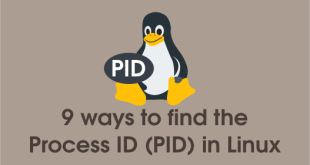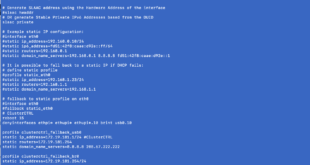Os muestro mi primer uso para mi raspberry pi, como laboratorio de WordPress. Algo bastante útil para trabajar con páginas que aún no están en producción o que quieres “guarrear” un poco.
Para sistema operativo he utilizado Raspbian:

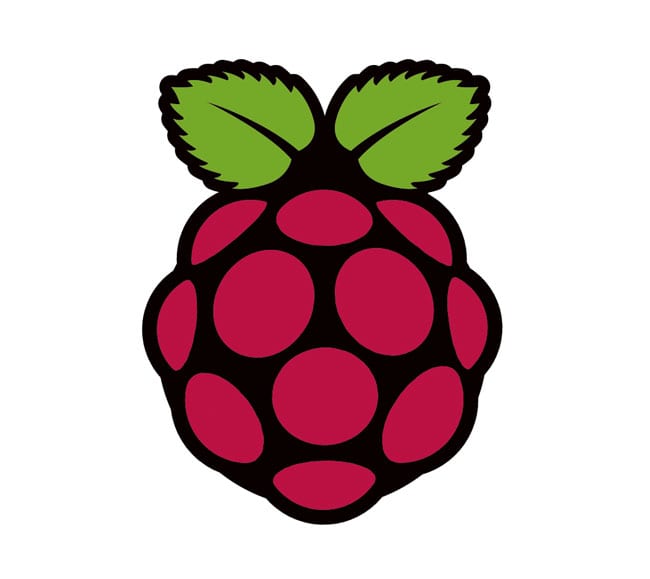
UPDATE SISTEMA
Actualizamos los repositorios:
|
1 |
root@raspberrypi ~# apt-get update |
Ahora hacemos una actualización:
|
1 |
root@raspberrypi ~# apt-get upgrade |
INSTALAR APACHE
Instalamos los paquetes:
|
1 |
root@raspberrypi ~# apt-get install apache2 |
Arrancamos el servicio:
|
1 |
root@raspberrypi ~# service apache2 start |
INSTALAR PHP5
|
1 |
root@raspberrypi ~# apt-get install php5 |
INSTALAR MYSQL
|
1 2 |
root@raspberrypi ~# apt-get install mysql-server root@raspberrypi ~# service mysql start |
Comprobamos que funciona:
|
1 2 3 4 5 6 7 8 9 10 11 12 13 14 15 16 |
root@raspberrypi:~# mysql -u root -p Enter password: Welcome to the MySQL monitor. Commands end with ; or \g. Your MySQL connection id is 42 Server version: 5.5.28-1 (Debian) Copyright (c) 2000, 2012, Oracle and/or its affiliates. All rights reserved. Oracle is a registered trademark of Oracle Corporation and/or its affiliates. Other names may be trademarks of their respective owners. Type 'help;' or '\h' for help. Type '\c' to clear the current input statement. mysql> quit Bye |
Modificamos la seguridad de MYSQL
|
1 2 3 4 5 6 7 8 |
root@raspberrypi ~# mysql_secure_installation Enter current password for root (enter for none): Change the root password? [Y/n] n Remove anonymous users? [Y/n] y Disallow root login remotely? [Y/n] y Remove test database and access to it? [Y/n] y Reload privilege tables now? [Y/n] y Thanks for using MySQL! |
Creamos la Base de datos
|
1 2 3 4 5 6 7 8 9 10 11 |
<strong>mysql -u root -p</strong> Enter password: mysql> CREATE DATABASE wordpress; Query OK, 1 row affected (0.00 sec) mysql> GRANT ALL PRIVILEGES ON wordpress.* TO usuario@localhost IDENTIFIED BY "password"; Query OK, 1 row affected (0.00 sec) mysql> EXIT Bye |
INSTALAR WORDPRESS
|
1 |
root@raspberrypi ~# apt-get install wordpress |
CONFIGURACIÓN WORDPRESS
Hacemos un enlace simbólico:
|
1 |
root@raspberrypi ~# ln -s /usr/share/wordpress /var/www/blog |
Copiamos el fichero wp-config.php:
|
1 |
root@raspberrypi ~# cp /usr/share/wordpress/wp-config-sample.php /etc/wordpress/wp-config.php |
Editamos el fichero para colocar el nombre de la base de datos, el usuario y la password:
|
1 |
root@raspberrypi ~# vi /etc/wordpress/wp-config.php |
|
1 2 3 4 5 6 7 8 9 |
// ** MySQL settings - You can get this info from your web host ** // /** The name of the database for WordPress */ define('DB_NAME', 'wordpress'); /** MySQL database username */ define('DB_USER', 'usuariodb'); /** MySQL database password */ define('DB_PASSWORD', 'passwordusuariodb'); |
Vamos al navegador http://nombreoip/blog/
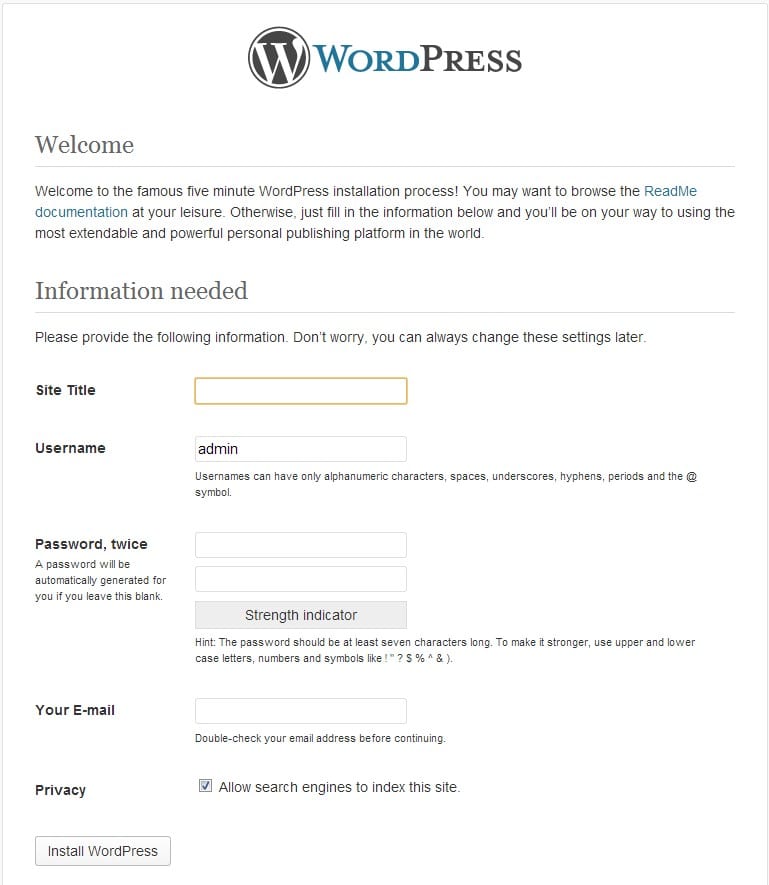
INSTALAR CHKCONFIG
Si como yo, habéis instalado la raspberry por primera vez, añadirle chkconfig para controlar que los servicios arrancarán al reinciar:
|
1 |
root@raspberrypi ~# apt-get install chkconfig |
Luego activar el inicio automático para MYSQL y APACHE2
|
1 2 |
root@raspberrypi ~# chkconfig apache2 on root@raspberrypi ~# chkconfig mysql on |
INSTALAR FTP
Normalmente si no tenéis ssh abierto, tendréis que configurar un servidor FTP en vuestra Raspberry Pi para que sea más cómodo subir ficheros. Os muestro como:
– Primero nos damos permisos en el directorio de la web:
|
1 |
root@raspberrypi ~# chown -R pi /var/www/blog |
– Instalamos los paquetes necesarios:
|
1 |
root@raspberrypi ~# apt-get install vsftpd |
– Configuramos el servidor:
Vamos a limitar el acceso a cualquier usuario. Creamos los directorios:
|
1 |
root@raspberrypi ~# mkdir -p /etc/vsftpd/users |
Generamos el fichero para un usuario de sistema EJ: elblogdenegu:
|
1 |
root@raspberrypi ~# vi /etc/vsftpd/users/elblogdenegu |
Y pegamos estas líneas (le daremos acceso total a /var/www/ para poder copiar y borrar cualquier proyecto web que montemos en nuestra raspberry):
|
1 2 3 4 5 6 |
dirlist_enable=YES download_enable=YES local_root=/var/www anon_upload_enable=YES anon_world_readable_only=NO write_enable=YES |
Y para el resto, por ejemplo, creamos un usuario invitado:
|
1 2 3 4 5 |
root@raspberrypi ~# vi /etc/vsftpd/users/invitado dirlist_enable=YES download_enable=YES write_enable=NO |
Para que esto sea efectivo editamos:
|
1 2 3 |
root@raspberrypi:~# cp /etc/vsftpd.conf /etc/vsftpd.conf.old root@raspberrypi ~# vi /etc/vsftpd.conf |
Y añadimos al final del fichero:
|
1 |
user_config_dir=/etc/vsftpd/users |
Guardamos con ESC y :wq
– Reiniciamos el servicio:
|
1 |
root@raspberrypi ~# service vsftpd restart |
– Y hacemos que arranque automáticamente
|
1 |
root@raspberrypi ~# chkconfig vsftpd on |
¿Te ha gustado la entrada SÍGUENOS EN TWITTER O INVITANOS A UN CAFE?
 Blog Virtualizacion Tu Blog de Virtualización en Español. Maquinas Virtuales (El Blog de Negu) en castellano. Blog informática vExpert Raul Unzue
Blog Virtualizacion Tu Blog de Virtualización en Español. Maquinas Virtuales (El Blog de Negu) en castellano. Blog informática vExpert Raul Unzue