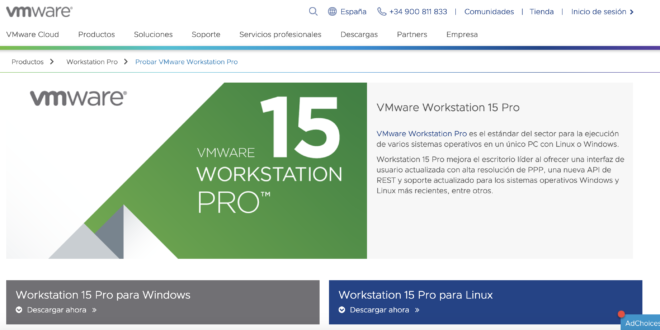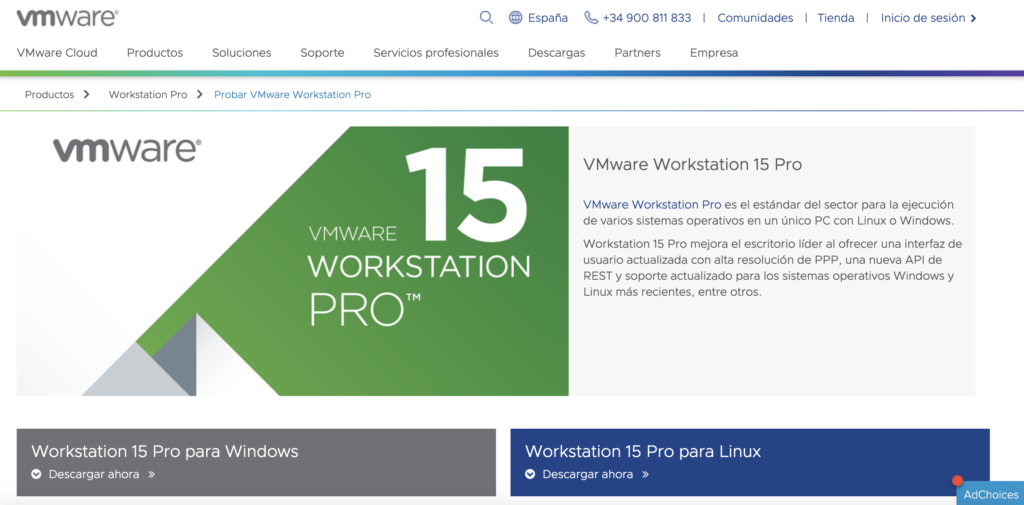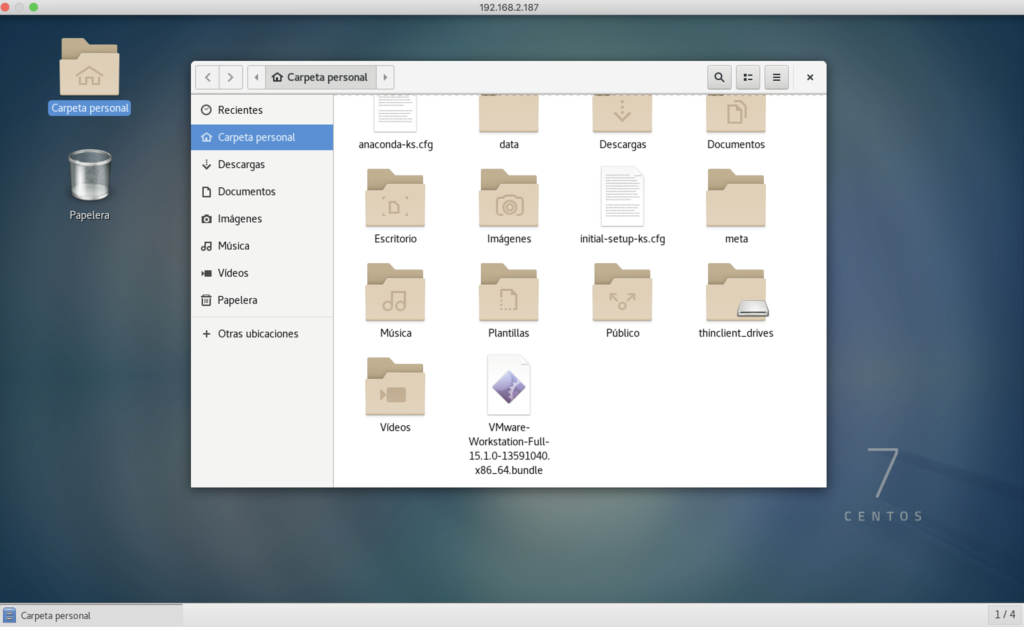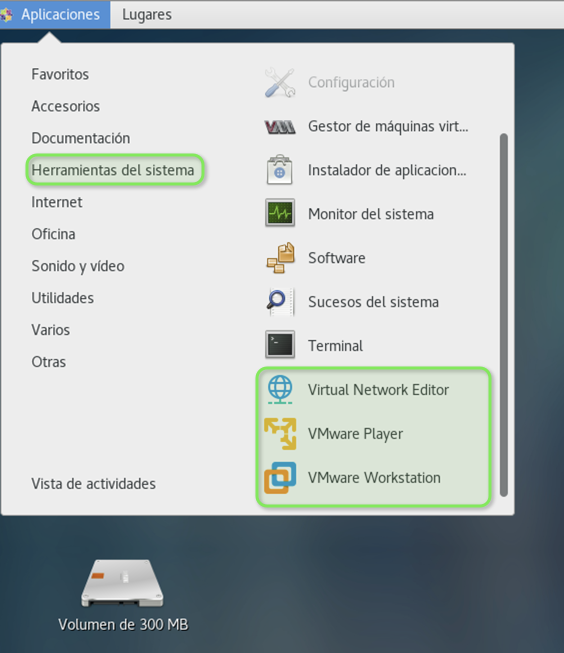Instalar VMware Workstation 15 en Centos 7
Hoy vamos a explicaros como podéis instalar el VMware Workstation PRO 15 en linux, en concreto en una distribución Centos 7. Para los que ya llevamos unos años en esto, me recuerda a VMware Server en un sus orígenes, cuando no existía ni vCenter ni ESXi… Ha cambiado todo un poquito…
Podéis instalar la versión de prueba y no hace falta cuenta de VMware para la descarga de unos 472 MB.
Os dejo el enlace de descarga:
https://www.vmware.com/es/products/workstation-pro/workstation-pro-evaluation.html
Una vez disponéis del fichero .bundle lo lleváis a la máquina donde vais a proceder la instalación. Yo lo hago desde mi MacBook Pro por SCP, cambiando el puerto:
MacBook-Pro-de-Raul:~ raulunzue$ scp -P 2222 ./Downloads/VMware-Workstation-Full-15.1.0-13591040.x86_64.bundle root@192.168.2.187:/root
root@192.168.2.187's password:
VMware-Workstation-Full-15.1.0-13591040.x86_6 26% 127MB 5.8MB/s 00:59 ETA
Ahora vamos con la instalación. Tiene dependencias como gcc o kernel-headers. Yo actualizaría el sistema previamente:
yum install gcc kernel-headers -y
Lanzamos vía consola como root. Y pulsamos Enter:
[root@centos ~]# sh VMware-Workstation-Full-15.1.0-13591040.x86_64.bundle
Extracting VMware Installer...done.
You must accept the VMware Workstation End User License Agreement to
continue. Press Enter to proceed.
Aceptamos la licencia con un YES:
agreements, whether written or oral, between the parties regarding the
subject matter hereof. This EULA may be amended only in writing signed
by authorized representatives of both parties.
12.11 Contact Information. Please direct legal notices or other
correspondence to VMware, Inc., 3401 Hillview Avenue, Palo Alto,
California 94304, United States of America, Attention: Legal Department.
Do you agree? [yes/no]:yes
Pulsamos Enter:
You must accept the VMware OVF Tool component for Linux End User
License Agreement to continue. Press Enter to proceed.
Volvemos a aceptar escribiendo YES y ENTER:
12.12 Contact Information. Please direct legal notices or other
correspondence to VMware, Inc., 3401 Hillview Avenue, Palo Alto, California
94304, United States of America. If You have any questions concerning this
EULA, please send an email to info@vmware.com.
Do you agree? [yes/no]: yes
Escribimos YES y ENTER:
Would you like to check for product updates on startup? [yes]:
Pulsamos ENTER:
VMware's Customer Experience Improvement Program ("CEIP") provides
VMware with information that enables VMware to improve its products
and services, to fix problems, and to advise you on how best to deploy
and use our products. As part of the CEIP, VMware collects technical
information about your organization's use of VMware products and
services on a regular basis in association with your organization's
VMware license key(s). This information does not personally identify
any individual. Additional information regarding the data collected
through CEIP and the purposes for which it is used by VMware is set
forth in the Trust & Assurance Center at
http://www.vmware.com/trustvmware/ceip.html. Join the VMware Customer
Experience Improvement Program ("CEIP")? If you prefer not to
participate in VMware's CEIP for this product, you should select "No"
below. You may join or leave VMware's CEIP for this product at any
time. [yes]:
Pulsamos Enter, será el usuario que se conectará, yo cambiaría a otro que no sea root:
Please enter the user that will initially connect to Workstation
Server. Without setting this correctly, you will not be able to share
VMs with other users. Additional users and administrators can be
configured later in Workstation by selecting "Shared VMs" and clicking
"Permissions". [root]:
Pulsamos Enter para dejar la ruta de las máquinas virtuales por defecto:
Please choose a directory for your shared virtual machines.
[/var/lib/vmware/Shared VMs]:
Pulsamos Enter si queremos mantener el puerto para HTTPS:
Please enter the port to use for https access to Workstation Server.
(HTTPS port:) [443]:
Si disponéis de licencia la podéis introducir ahora o luego:
Enter license key. (optional) You can enter this information later.:
Pulsamos Enter para la instalación:
The product is ready to be installed. Press Enter to begin
installation or Ctrl-C to cancel.
En poco tiempo la tendréis instalada:
Installing VMware Workstation 15.1.0
Configuring...
[######################################################################] 100%
Installation was successful.
Una vez instalado, podéis gestionarlo vía gráfica:
Con esto ya podéis trabajar con VMware Workstation PRO 15.
Desinstalar VMware Workstation PRO 15 en Linux
Os explico como desinstalar VMware Workstation PRO 15 en Centos 7:
[root@centos ~]# vmware-installer -u vmware-workstation
All configuration information is about to be removed. Do you wish to
keep your configuration files? [yes]:
Uninstalling VMware VMX 15.1.0
Deconfiguring...
[####################################### ] 56%
¿Te ha gustado la entrada SÍGUENOS EN TWITTER?
¿Te ha gustado la entrada SÍGUENOS EN TWITTER O INVITANOS A UN CAFE?
 Blog Virtualizacion Tu Blog de Virtualización en Español. Maquinas Virtuales (El Blog de Negu) en castellano. Blog informática vExpert Raul Unzue
Blog Virtualizacion Tu Blog de Virtualización en Español. Maquinas Virtuales (El Blog de Negu) en castellano. Blog informática vExpert Raul Unzue