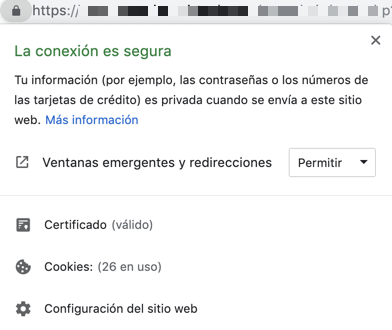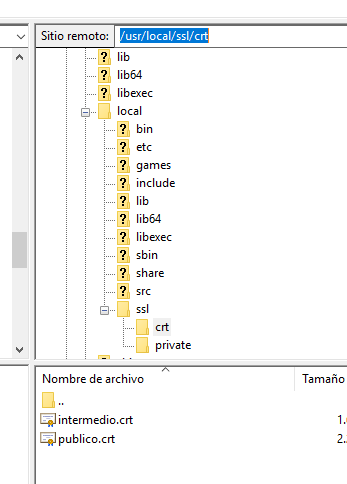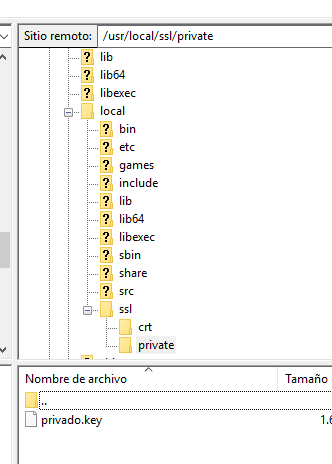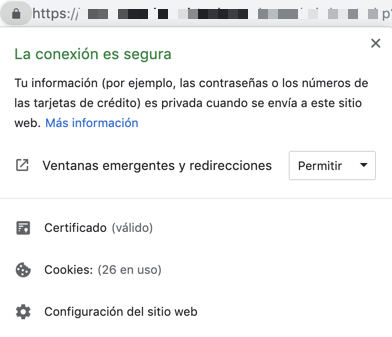Configurar SSL en apache Moodle
Os enseño el procedimiento para configurar SSL en vuestro servidor web linux, en este caso lo haremos sobre Centos 7 y Moodle, pero realmente puede serviros para cualquier servidor linux apache.
Lo primero que haremos es instalar el módulo ssl necesario:
|
1 |
yum install mod_ssl |
Tendréis que bajar vuestro certificado desde vuestro proveedor de servicios si lo habéis comprado. Os dejo como convertirlo si sólo os dan un certificado CER:
CONVERTIR CER A CRT (Certificado intermedio)
|
1 2 3 |
openssl x509 -in DER -in ssl_certificate.cer -out ssl_certificate.crt openssl x509 -in PEM -in ssl_certificate.cer -out ssl_certificate.crt |
Primero podemos validar los certificados SSL dentro de /etc/httpd:
|
1 2 3 4 |
[root@moodle ~]# grep -i -r "SSLCertificateFile" /etc/httpd/ /etc/httpd/conf.d/ssl.conf:# Point SSLCertificateFile at a PEM encoded certificate. If /etc/httpd/conf.d/ssl.conf:SSLCertificateFile /etc/pki/tls/certs/localhost.crt /etc/httpd/conf.d/ssl.conf:# the referenced file can be the same as SSLCertificateFile |
Para configurar el virtual host de apache, nos colocaremos en el siguiente directorio:
|
1 |
[root@moodle conf.d]# cd /etc/httpd/conf.d |
Si existe un fichero moodle.conf realizamos una copia:
|
1 |
[root@moodle conf.d]# cp moodle.conf moodle.conf.old |
Personalmente, voy a colocar el certificado público, la key privada y el certificado intermedio en los siguientes directorios:
CERTIFICADO PUBLICO: /usr/local/ssl/crt/publico.crt
KEY: /usr/local/ssl/private/privado.key
CERTIFICADO INTERMEDIO: /usr/local/ssl/crt/intermedio.crt
Como imaginaréis no importa como les llaméis. Lo importante es que se referencie a ellos en el fichero conf correctamente:
|
1 2 3 4 5 6 7 8 9 10 11 12 13 14 15 16 17 18 19 20 21 |
[root@moodle conf.d]# cat moodle.conf # General setup for the virtual host, inherited from global configuration DocumentRoot "/var/www/html/moodle" ServerName moodle.maquinasvirtuales.eu:443 SSLEngine on SSLCertificateFile /usr/local/ssl/crt/publico.crt SSLCertificateKeyFile /usr/local/ssl/private/privado.key SSLCertificateChainFile /usr/local/ssl/crt/intermedio.crt ServerAlias maquinasvirtuales.eu Options FollowSymLinks AllowOverride All Order allow,deny allow from all ErrorLog /var/log/httpd/moodle.maquinasvirtuales.eu-error_log CustomLog /var/log/httpd/moodle.maquinasvirtuales.eu-access_log common |
Testeamos que no hemos cometido errores y el servicio no arranque:
|
1 2 |
[root@moodle conf.d]# apachectl configtest Syntax OK |
Por último, añadiremos al fichero de configuración de moodle https a la url original:
|
1 2 3 4 5 6 7 8 9 10 11 12 |
//========================================================================= // 2. WEB SITE LOCATION //========================================================================= // Now you need to tell Moodle where it is located. Specify the full // web address to where moodle has been installed. If your web site // is accessible via multiple URLs then choose the most natural one // that your students would use. Do not include a trailing slash // // If you need both intranet and Internet access please read // http://docs.moodle.org/en/masquerading $CFG->wwwroot = 'https://moodle.maquinasvirtuales.eu'; |
Reiniciamos apache:
|
1 |
[root@moodle conf.d]# systemctl restart httpd |
Con esto ya sólo hay que validar que el candado del navegador nos muestra un certificado válido:
¿Te ha gustado la entrada SÍGUENOS EN TWITTER?
¿Te ha gustado la entrada SÍGUENOS EN TWITTER O INVITANOS A UN CAFE?
 Blog Virtualizacion Tu Blog de Virtualización en Español. Maquinas Virtuales (El Blog de Negu) en castellano. Blog informática vExpert Raul Unzue
Blog Virtualizacion Tu Blog de Virtualización en Español. Maquinas Virtuales (El Blog de Negu) en castellano. Blog informática vExpert Raul Unzue