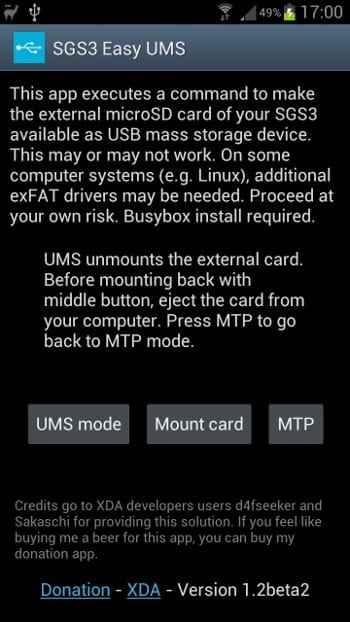Fuente: http://forum.xda-developers.com/showthread.php?t=1711009
Uno de los “problemas” de tener un Samsung Galaxy Note 2 y su android 4.1.1 de stock, es la imposibilidad de montarlo en modo almacenamiento USB. Este modo facilita trabajar con ficheros grandes, haciendo que el almacenamiento del teléfono, su microsd por ahora, se comporte como un disco o llave USB. Y admitiendo 64GB ayuda mucho.
Como suele suceder es algo que es reversible porque es un tema de software. La solución nos la dan en XDA, con la aplicación Easy UMS. Hasta hace poco sólo para Samsung Galaxy S3, ya es compatible con Note 2.
DESCARGA
v1.8: http://dl.dropbox.com/u/22760184/android/sgs3-easy-ums/SGS3-Easy-UMS-v1.8.apk
ENLACE ALTERNATIVO: https://www.dropbox.com/s/redf28d15e1d3qi/SGS3-Easy-UMS-v1.8.apk
El resto de versiones las tenéis en la fuente original.
CHANGELOG
1.8
- added support for third lun file, should work with GT-I9305 (Intl LTE version) now
1.7
– fixed recognition failure if “mount” output contained “on” as the second column (e.g. Siyah kernels)
1.6
– fixed code so that it (hopefully!) works with recent CM10 versions again
– made some error messages clearer
– drop of “beta” name doesn’t actually mean much by the way, but I think it looks a bit cleaner this way and does not make a difference
1.5beta
– added support for CM10 sd card paths (/mnt/external_sd and /mnt/sdcard1)
1.4beta
– added alternative method for users without s3c-usbgadget (may work on US versions)
v1.3beta
– rewrote the whole logic
– now opens Play Store entry of BusyBox if it is not yet installed
– notifies user if device seems to lack s3c-usbgadget module
– notifies user which apps are accessing the extSdCard
– generally better and more precise error messages
v1.2beta2
– added info about busybox requirement (maybe this will be removed later)
– added link to donation app
v1.2beta
– Automatically tries to unmount extSdCard before starting UMS mode. This will fail if some app is accessing it, so just wait or cancel that app if you know it and try again – possibly several times. This prevents the potential data loss with previous versions.
– It now checks the location of the extSdCard device. This should help with compabilty, e.g. for US versions.
– Added some log output and toasts (2s delay)
– Added link to this thread and version number in app
– It’s a beta so please beware, but I think the worst probable thing that can happen is that it does not work (e.g. it does not start UMS if it cannot unmount the extSdCard).
– Dammit, the whole day is already over
v1.1
– Added option for going back to MTP
v1.0
– Initial release
INSTRUCCIONES
Ahora siga estos pasos:
1. Cuando conectes tu Note en tu equipo con Windows 7 verás que se trata de instalar “SAMSUNG Mobile Device MTP” (esto es normal)
2. Ir al Administrador de dispositivos en el equipo, haga clic en “SAMSUNG Mobile Device MTP” y seleccionar “Propiedades”
3. Haga clic en la ficha “Controlador” y haga clic en el botón “Actualizar controlador”, aparecerá un mensaje
4. Seleccione “Buscar software de controlador” y seleccione “Elegir en una lista de controladores de dispositivo en el equipo” en la siguiente pantalla
5. Seleccione “USB Mass Storage Device” como el nuevo controlador de esa lista y terminar para instalar
6. Windows instalará automáticamente los controladores finales y una nueva “unidad de disco” aparecerá en su ordenador, esta es tu tarjeta externa SD
Tenga en cuenta que no es posible obtener acceso a la memoria interna como dispositivo USB de almacenamiento masivo.
PROBLEMAS
Si tenéis problemas, abrir Terminal Emulator y lanzar los comandos:
mount
ls /sys/devices/platform/s3c-usbgadget/gadget/lun0/file
ls /sys/devices/virtual/android_usb/android0/f_mass_storage/lun_ex/file
ls /sys/devices/virtual/android_usb/android0/f_mass_storage/lun/file
mount | sed ‘s/ on / /g’ | grep extSdCard | cut -f 1 -d ‘ ‘
¿Te ha gustado la entrada SÍGUENOS EN TWITTER O INVITANOS A UN CAFE?
 Blog Virtualizacion Tu Blog de Virtualización en Español. Maquinas Virtuales (El Blog de Negu) en castellano. Blog informática vExpert Raul Unzue
Blog Virtualizacion Tu Blog de Virtualización en Español. Maquinas Virtuales (El Blog de Negu) en castellano. Blog informática vExpert Raul Unzue