RaspBerry: Instalar Docker Swarm en ClusterHat
Seguimos haciendo entradas alrededor de la placa ClusterHat en la que ya montamos un clúster Kubernetes sobre Raspberry Pi 4 y Pi Zero 2W.
Os recuerdo como es la red del clúster hat:
-
- RASPBERRY PI 4 (Master): 172.19.181.254
- RASPBERRY PI ZERO 2W (Nodo 1): 172.19.181.1
- RASPBERRY PI ZERO 2W (Nodo 2): 172.19.181.2
- RASPBERRY PI ZERO 2W (Nodo 3): 172.19.181.3
- RASPBERRY PI ZERO 2W (Nodo 4): 172.19.181.4
Con esto…haremos la instalación de nuestro clúster Docker Swarm
Instalar Docker en RaspBerry Pi Zero y RPi 4 Cluster Hat
Lo primero de todo es instalar docker en nuestras 4 x Raspberry Pi Zero 2W y 1 x Pi 4:
|
1 |
curl -sSL https://get.docker.com | sh |
A mí me dio un pequeño error:
|
1 2 3 4 5 |
root@p0:~# curl -sSL https://get.docker.com | sh # Executing docker install script, commit: 93d2499759296ac1f9c510605fef85052a2c32be + sh -c apt-get update -qq >/dev/null E: Repository 'http://archive.raspberrypi.org/debian buster InRelease' changed its 'Suite' value from 'testing' to 'oldstable' E: Repository 'http://raspbian.raspberrypi.org/raspbian buster InRelease' changed its 'Suite' value from 'stable' to 'oldstable' |
Para salir del error utilicé:
|
1 |
root@p0:~# apt-get update --allow-releaseinfo-change |
Y el comienzo sigue la siguiente vez:
|
1 2 3 4 5 6 7 8 9 10 11 12 13 14 15 16 17 18 19 20 21 22 23 24 25 26 27 28 29 30 31 32 33 34 35 36 37 38 39 40 41 42 43 44 45 46 47 48 49 50 51 52 53 54 55 56 57 58 59 60 |
root@p0:~# curl -sSL https://get.docker.com | sh # Executing docker install script, commit: 93d2499759296ac1f9c510605fef85052a2c32be + sh -c apt-get update -qq >/dev/null + sh -c DEBIAN_FRONTEND=noninteractive apt-get install -y -qq apt-transport-https ca-certificates curl >/dev/null + sh -c curl -fsSL "https://download.docker.com/linux/raspbian/gpg" | gpg --dearmor --yes -o /usr/share/keyrings/docker-archive-keyring.gpg + sh -c echo "deb [arch=armhf signed-by=/usr/share/keyrings/docker-archive-keyring.gpg] https://download.docker.com/linux/raspbian buster stable" > /etc/apt/sources.list.d/docker.list + sh -c apt-get update -qq >/dev/null + sh -c DEBIAN_FRONTEND=noninteractive apt-get install -y -qq --no-install-recommends docker-ce-cli docker-ce >/dev/null + version_gte 20.10 + [ -z ] + return 0 + sh -c DEBIAN_FRONTEND=noninteractive apt-get install -y -qq docker-ce-rootless-extras >/dev/null + sh -c docker version Client: Docker Engine - Community Version: 20.10.11 API version: 1.41 Go version: go1.16.9 Git commit: dea9396 Built: Thu Nov 18 00:36:42 2021 OS/Arch: linux/arm Context: default Experimental: true Server: Docker Engine - Community Engine: Version: 20.10.11 API version: 1.41 (minimum version 1.12) Go version: go1.16.9 Git commit: 847da18 Built: Thu Nov 18 00:34:59 2021 OS/Arch: linux/arm Experimental: false containerd: Version: 1.4.12 GitCommit: 7b11cfaabd73bb80907dd23182b9347b4245eb5d runc: Version: 1.0.2 GitCommit: v1.0.2-0-g52b36a2 docker-init: Version: 0.19.0 GitCommit: de40ad0 ================================================================================ To run Docker as a non-privileged user, consider setting up the Docker daemon in rootless mode for your user: dockerd-rootless-setuptool.sh install Visit https://docs.docker.com/go/rootless/ to learn about rootless mode. To run the Docker daemon as a fully privileged service, but granting non-root users access, refer to https://docs.docker.com/go/daemon-access/ WARNING: Access to the remote API on a privileged Docker daemon is equivalent to root access on the host. Refer to the 'Docker daemon attack surface' documentation for details: https://docs.docker.com/go/attack-surface/ ================================================================================ |
Hay que repetirlo en todos los nodos del clúster.
Configurar Master Docker Swarm en Raspberry Pi 4 de Cluster Hat
Para completar el master, nuestra raspberry pi 4, lanzamos el siguiente comando:
|
1 |
docker swarm init --advertise-addr 172.19.180.254 |
Configurar nodos Docker Swarm en Raspberry Pi Zero 2W de Cluster Hat
El comando anterior nos genera un comando que usaremos en cada raspberry pi zero 2w:
|
1 2 3 4 5 6 7 8 |
root@p0:~# docker swarm init --advertise-addr 172.19.180.254 Swarm initialized: current node (zittfqgksbuh365582pc34y9z) is now a manager. To add a worker to this swarm, run the following command: docker swarm join --token SWMTKN-1-5qgdyuadqrfk71asngr6bjy8t8kq29sm3hfimqb3l8qzw6jxmx-6y7730ystgp6h73iajf13zc8b 172.19.180.254:2377 To add a manager to this swarm, run 'docker swarm join-token manager' and follow the instructions. |
Si todo va bien:
|
1 2 |
root@p1:~# docker swarm join --token SWMTKN-1-5qgdyuadqrfk71asngr6bjy8t8kq29sm3hfimqb3l8qzw6jxmx-6y7730ystgp6h73iajf13zc8b 172.19.180.254:2377 This node joined a swarm as a worker. |
Luego verificáis que el clúster está arriba:
|
1 2 3 4 5 6 7 |
pi@p0:~ $ sudo docker node ls ID HOSTNAME STATUS AVAILABILITY MANAGER STATUS ENGINE VERSION zittfqgksbuh365582pc34y9z * p0 Ready Active Leader 20.10.11 cxksjfkdyr96n0u5j9u82gcr1 p1 Ready Active 20.10.11 v1ysx37y8yyvcya1c9yaer6x9 p2 Ready Active 20.10.11 tfb79sopkpdagx2s8867s58gj p3 Ready Active 20.10.11 zsb4bg5oih6h2ah5ve1z6huor p4 Ready Active 20.10.11 |
Aseguraros que el servicio docker levantará al reiniciar:
|
1 2 3 |
pi@p0:~ $ sudo systemctl enable docker Synchronizing state of docker.service with SysV service script with /lib/systemd/systemd-sysv-install. Executing: /lib/systemd/systemd-sysv-install enable docker |
Crear docker visualizer en ClusterHat
Ahora creamos un contenedor, por ejemplo, docker visualizer:
|
1 2 3 4 5 6 |
sudo docker service create \ --name viz \ --publish 8080:8080/tcp \ --constraint node.role==manager \ --mount type=bind,src=/var/run/docker.sock,dst=/var/run/docker.sock \ alexellis2/visualizer-arm:latest |
Espero que os parezca interesante…compartir. Creo que Docker Swarm pega más a este nivel de hardware que Kubernetes con K3S.
¿Te ha gustado la entrada SÍGUENOS EN TWITTER O INVITANOS A UN CAFE?
 Blog Virtualizacion Tu Blog de Virtualización en Español. Maquinas Virtuales (El Blog de Negu) en castellano. Blog informática vExpert Raul Unzue
Blog Virtualizacion Tu Blog de Virtualización en Español. Maquinas Virtuales (El Blog de Negu) en castellano. Blog informática vExpert Raul Unzue

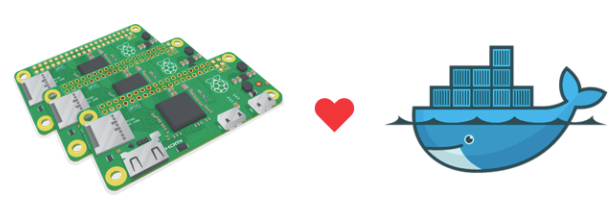
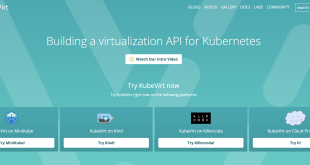
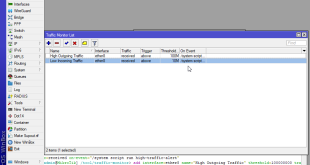

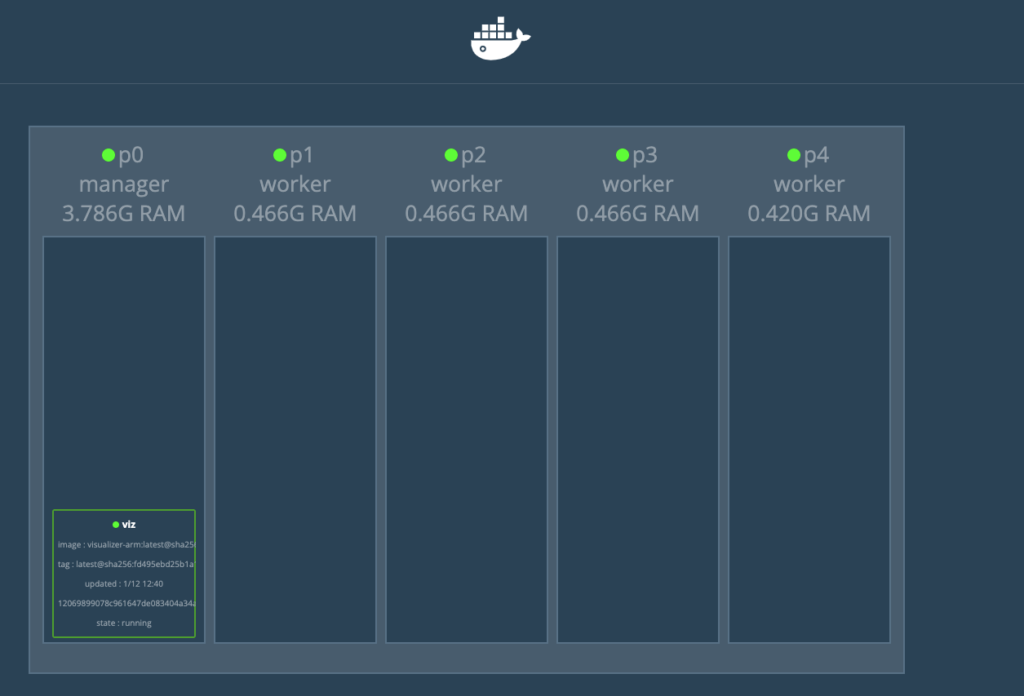


Un comentario
Pingback: Docker Swarm: Publicar servicios clúster - Blog Virtualizacion