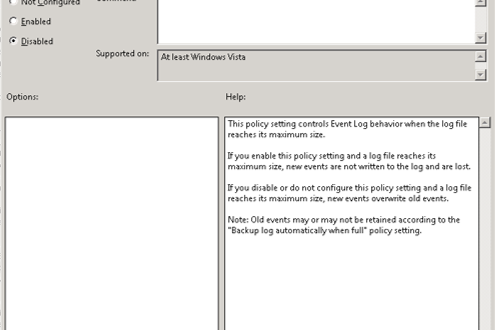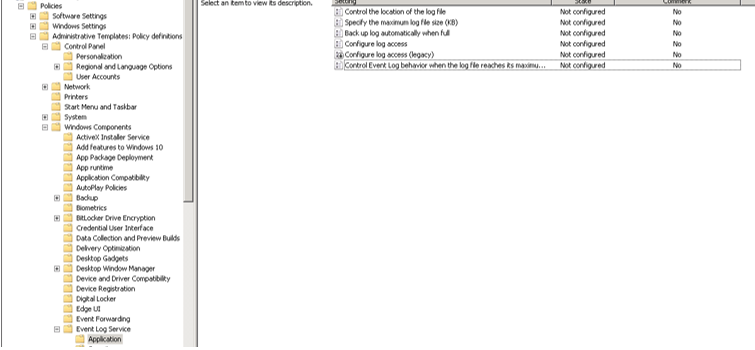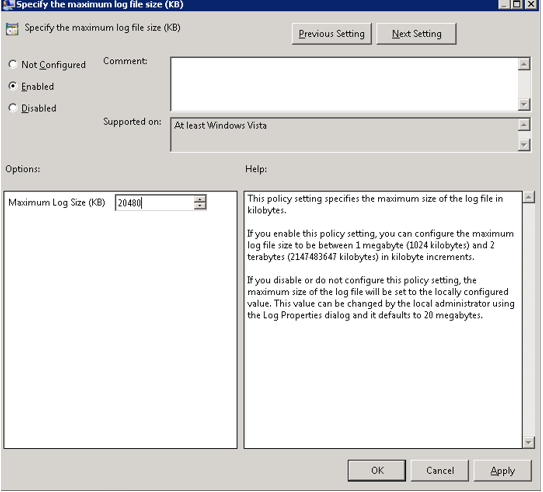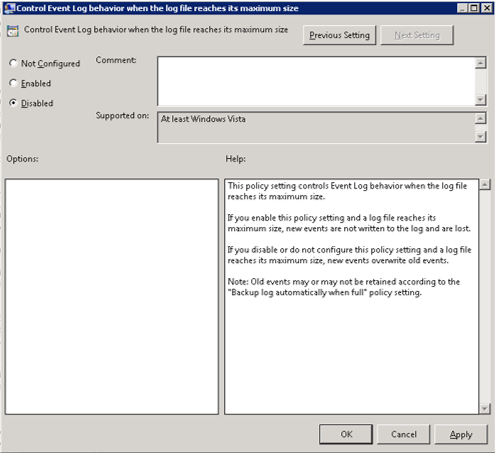Citrix: Ampliar tamaño del log
Cuando trabajas en entornos muy grandes como puede ser en una infraestructura Citrix, existe la posibilidad que la cantidad que generas sea más grande de lo que puede gestionar el sistema, y no tengas acceso a esos logs cuando realmente son necesarios.
A continuación, os explico como modificar los logs de Application, Security y System, para que su valor por defecto sea mayor y no tengamos ese problema.
Modificación de logs en Windows Server por GPO
Esto os puede servir para casi cualquier sistema que albergue un servidor windows.
Ampliar logs Application por GPO
Comenzaremos con Application:
Computer Configuration -> Administrative Templates -> Windows Components -> Event Log Service -> Application
Modificamos “Specify the maximum log file size (KB)”, la habilitamos y le ponemos un tamaño de por ejemplo 20480 KB:
Para controlar su comportamiento cuando se llene. Doble clic sobre “Control event log behavior when de log file reaches its maximun size”, clic sobre disabled, clic sobre apply, clic sobre ok.
Para Security realizaríamos los mismos pasos con las siguientes settings:
- Computer Configuration -> Administrative Templates -> Windows Components -> Event Log Service -> Security
- Specify the maximum log file size (KB) -> Enable y 20480KB
- Control event log behavior when de log file reaches its maximun size -> Disabled
Para System realizaríamos los mismos pasos con las siguientes settings:
- Computer Configuration -> Administrative Templates -> Windows Components -> Event Log Service -> System
- Specify the maximum log file size (KB) -> Enable y 20480KB
- Control event log behavior when de log file reaches its maximun size -> Disabled
¿Te ha gustado la entrada SÍGUENOS EN TWITTER?
¿Te ha gustado la entrada SÍGUENOS EN TWITTER O INVITANOS A UN CAFE?
 Blog Virtualizacion Tu Blog de Virtualización en Español. Maquinas Virtuales (El Blog de Negu) en castellano. Blog informática vExpert Raul Unzue
Blog Virtualizacion Tu Blog de Virtualización en Español. Maquinas Virtuales (El Blog de Negu) en castellano. Blog informática vExpert Raul Unzue