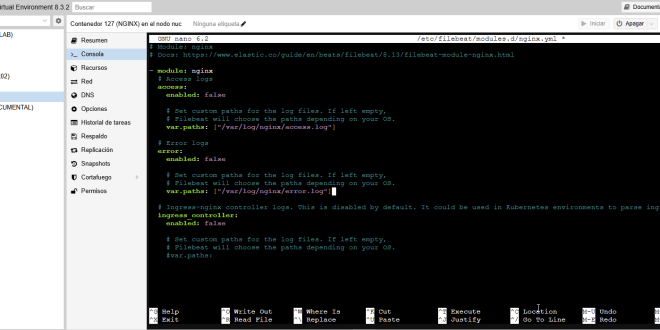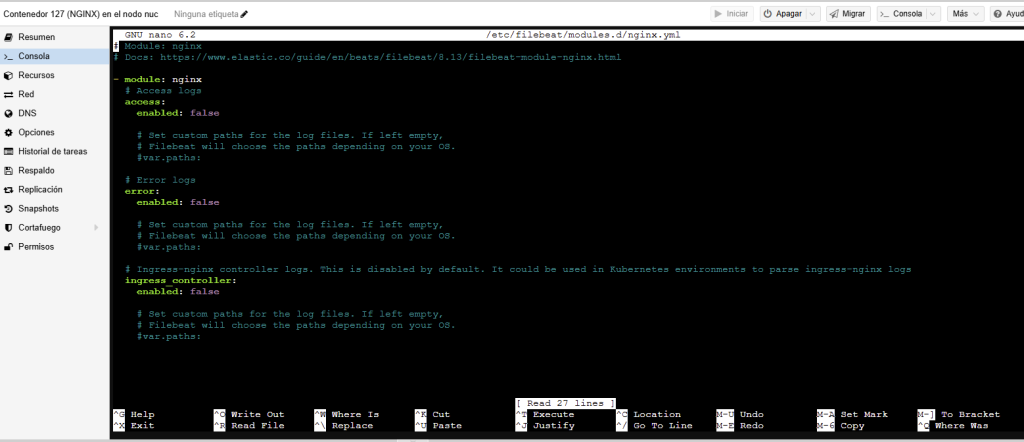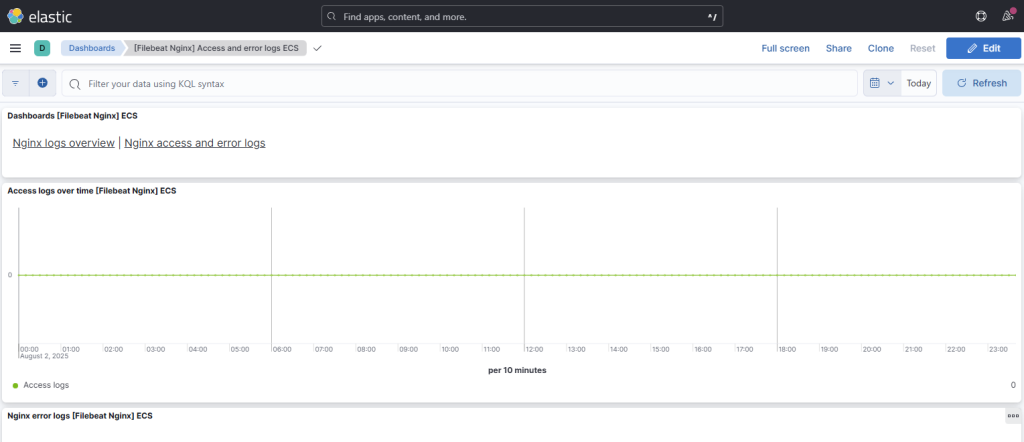Curso ELK: Cómo en Enviar Logs de NGINX desde un contenedor LXC a ELK
Seguimos con el curso de ElasticSearch…
Voy a utilizar para esta entrada un servidor NGINX corriendo en un contenedor LXC, pero sirve de base para otros servidores. Vamos a integrar sus logs en el stack ELK que está en otro punto de la red. Usaremos en este caso Filebeat.
Lo que vamos a conseguir es:
-
Leer los logs de acceso y error de NGINX dentro del LXC.
-
Enviarlos a Elasticsearch (o Logstash)
Pasos para configurar Filebeat
Si vuestro contenedor es Debian o Ubuntu, como es mi caso, lanzamos la instalación:
|
1 2 |
curl -L -O https://artifacts.elastic.co/downloads/beats/filebeat/filebeat-8.13.4-amd64.deb sudo dpkg -i filebeat-8.13.4-amd64.deb |
Habilitamos el módulo de NGINX:
|
1 2 |
root@NGINX:~# filebeat modules enable nginx Enabled nginx |
Configuramos las rutas de los logs para NGINX. Abrimos el módulo:
|
1 |
nano /etc/filebeat/modules.d/nginx.yml |
Y ajustamos:
|
1 2 3 4 5 6 7 |
- module: nginx access: enabled: true var.paths: ["/var/log/nginx/access.log"] error: enabled: true var.paths: ["/var/log/nginx/error.log"] |
Podéis revisar previamente si la ruta es correcta:
|
1 2 |
root@NGINX:~# ls /var/log/nginx/ access.log error.log |
Ahora tenemos que configurar la salida hacia ELK. Abrimos el fichero:
|
1 |
nano /etc/filebeat/filebeat.yml |
Según como queramos enviar los logs, lo podéis hacer de la siguiente forma:
|
1 2 3 4 5 6 7 8 9 10 |
### ENVIAR DIRECTAMENTE A TU SERVIDOR ELK COMO UN NAS output.elasticsearch: hosts: ["http://IP_DEL_NAS:9200"] ### ENVIAR CON LOGSTASH QUE ESCUCHA BAJO LA IP DEL NAS DONDE CORRE EL CONTENEDOR DOCKER output.logstash: hosts: ["IP_DEL_NAS:5044"] |
Modificamos también la línea de Kibana:
|
1 2 3 4 5 6 7 8 9 10 11 12 |
setup.kibana: # Kibana Host # Scheme and port can be left out and will be set to the default (http and 5601) # In case you specify and additional path, the scheme is required: http://localhost:5601/path # IPv6 addresses should always be defined as: https://[2001:db8::1]:5601 host: "nascasika.negu.local:5601" # Kibana Space ID # ID of the Kibana Space into which the dashboards should be loaded. By default, # the Default Space will be used. #space.id: |
Inicia Filebeat:
|
1 2 |
sudo systemctl start filebeat sudo systemctl enable filebeat |
Validamos que Filebeat está enviando desde el contenedor LXC:
|
1 2 3 4 5 6 7 8 9 10 11 |
root@NGINX:~/filebeat-8.12.2-darwin-x86_64# filebeat test output elasticsearch: http://nascasika.negu.local:9200... parse url... OK connection... parse host... OK dns lookup... OK addresses: 192.168.2.148 dial up... OK TLS... WARN secure connection disabled talk to server... OK version: 8.12.2 |
Si queréis ver los logs en tiempo real:
|
1 |
journalctl -u filebeat -f |
Reiniciamos el contenedor de Logstash (yo uso Portainer para gestionarlos):
Carga, esto es opcional, los dashboards de NGINX:
|
1 2 3 |
root@NGINX:~# filebeat setup --dashboards Loading dashboards (Kibana must be running and reachable) Loaded dashboards |
Revisamos Kibana que llegan logs:
|
1 |
Analytics → Dashboards → Filebeat NGINX module |
Entradas Curso ELK
- Curso ELK: Fundamentos del Stack ELK
- Curso ELK: Montar ELK Stack en Portainer y Docker Compose
- Curso ELK: Cómo en Enviar Logs de Windows 11
- Curso ELK: Cómo Enviar Logs de NGINX desde un contenedor LXC a ELK
- Curso ELK: Consultas Kibana (KQL) para Ciberseguridad
�Te ha gustado la entrada S�GUENOS EN TWITTER O INVITANOS A UN CAFE?
 Blog Virtualizacion Tu Blog de Virtualización en Español. Maquinas Virtuales (El Blog de Negu) en castellano. Blog informática vExpert Raul Unzue
Blog Virtualizacion Tu Blog de Virtualización en Español. Maquinas Virtuales (El Blog de Negu) en castellano. Blog informática vExpert Raul Unzue