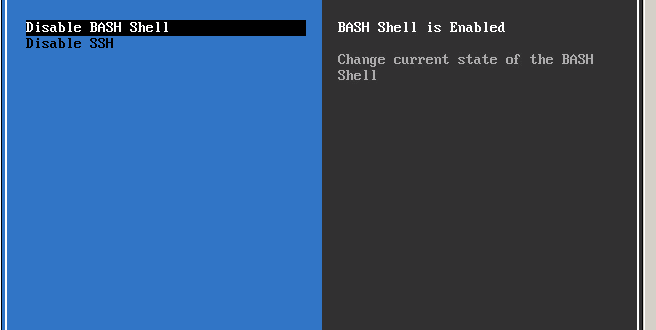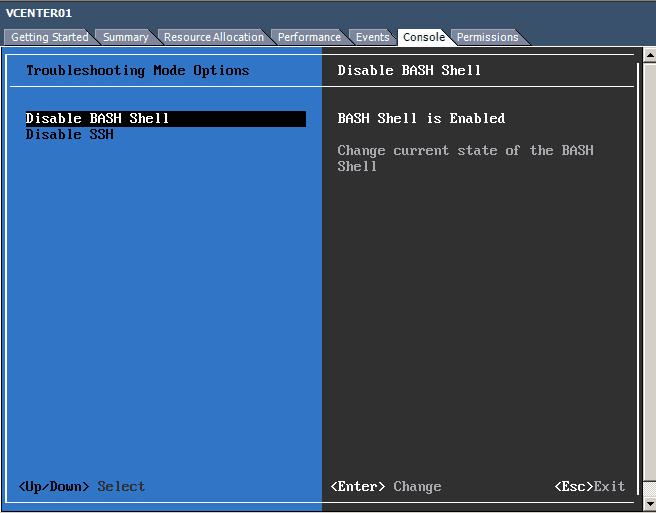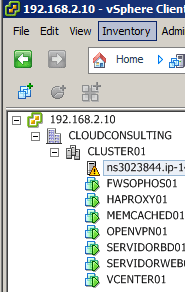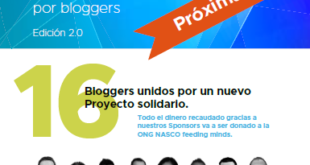Reset VMware Vcenter Appliance 6 Password
Esta entrada reconozco que ha sido por despiste total de su autor, “osease el menda lerendas”.
Tengo montado para mis webs el Appliance vCenter de VMware en su versión 6 desde ya muchos meses, y la verdad que siempre he entrado a la consola sin problemas. Pero de un día para otro, se me ha olvidado el usuario que estaba usando para entrar a ella. Un desastre teniendo el tiempo que tiene y las veces que he entrado…pero una vez que funciona todo, simplemente entro a los servidores de la infraestructura que tengo que realizar modificaciones y del vcenter salvo problemas me olvido.
El caso, que se la contraseña, pero tonto de mí no se el usuario (normalmente es al revés). Ya que para lo que tiene que soportar la infraestructura, no he montado un directorio activo como en el laboratorio de casa.
Eso sí, me se la contraseña de root…pero no me vale mas que para loguearme vía consola.
Decir que el usuario por defecto es (que por supuesto no es el mio jeje!!):
|
1 |
administrator@vsphere.local |
Así que si sois tan despistados como yo, os enseño a resetear la configuración de vuestro vcenter appliance vmware en su versión 6.
Si tenemos un firewall, habilitamos el SSH para el equipo, y desde la consola del ESXi (si como yo al menos sabéis la password de root) habilitáis para que escuche el vcenter en ese puerto:
Ahora os conectáis vía SSH:
|
1 2 3 4 5 6 7 8 9 10 11 |
Using username "root". VMware vCenter Server Appliance 6.0.0 Type: vCenter Server with an embedded Platform Services Controller Last login: Fri Feb 12 07:32:16 UTC 2016 on pts/0 Last login: Fri Feb 12 07:40:54 2016 from 176.12.87.225 Connected to service * List APIs: "help api list" * List Plugins: "help pi list" * Enable BASH access: "shell.set --enabled True" * Launch BASH: "shell" Command> |
|
1 2 3 4 5 6 7 8 9 10 11 12 13 14 15 |
Command> shell.set --enabled True Command> shell ---------- !!!! WARNING WARNING WARNING !!!! ---------- Your use of "pi shell" has been logged! The "pi shell" is intended for advanced troubleshooting operations and while supported in this release, is a deprecated interface, and may be removed in a future version of the product. For alternative commands, exit the "pi shell" and run the "help" command. The "pi shell" command launches a root bash shell. Commands within the shell are not audited, and improper use of this command can severely harm the system. Help us improve the product! If your scenario requires "pi shell," please submit a Service Request, or post your scenario to the communities.vmware.com/community/vmtn/server/vcenter/cloudvm forum. localhost:~ # |
|
1 2 3 4 5 6 7 8 9 |
localhost:~ # su - Last login: Fri Feb 12 07:40:54 UTC 2016 from 176.12.87.225 on pts/0 Password: Connected to service * List APIs: "help api list" * List Plugins: "help pi list" * Enable BASH access: "shell.set --enabled True" * Launch BASH: "shell" Command> |
|
1 2 3 4 5 6 7 |
Command> shell ---------- !!!! WARNING WARNING WARNING !!!! ---------- Your use of "pi shell" has been logged! The "pi shell" is intended for advanced troubleshooting operations and while supported in this release, is a deprecated interface, and may be removed in a future version of the product. For alternative commands, exit the "pi shell" and run the "help" command. |
|
1 2 3 4 5 6 7 |
The "pi shell" command launches a root bash shell. Commands within the shell are not audited, and improper use of this command can severely harm the system. Help us improve the product! If your scenario requires "pi shell," please submit a Service Request, or post your scenario to the communities.vmware.com/community/vmtn/server/vcenter/cloudvm forum. Directory: /root |
|
1 |
localhost:/var/log/vmware/sso # cat /var/log/vmware/sso/vmware-sts-idmd.log | more |
|
1 |
[IdentityManager] Credentials successfully set for tenant |
RESETEAR CONTRASEÑA
Si os pasan cosas más “normales” y se os ha olvidado la password. Seguir los mismos pasos y lanzar la utilidad para resetear la password con el comando:
|
1 2 3 4 5 6 7 8 9 10 |
localhost:~ # /usr/lib/vmware-vmdir/bin/vdcadmintool ================== Please select: 0. exit 1. Test LDAP connectivity 2. Force start replication cycle 3. Reset account password 4. Set log level and mask 5. Set vmdir state ================== |
Escribís el número 3 y os pedirá un usuario UPN:
|
1 2 |
3 Please enter account UPN : |
Aquí os puede servir si está por defecto :
|
1 |
Administrator@vSphere.local |
ó
|
1 |
cn=Administrator,cn=users,dc=vSphere,dc=local |
¿Te ha gustado la entrada SÍGUENOS EN TWITTER O INVITANOS A UN CAFE?
 Blog Virtualizacion Tu Blog de Virtualización en Español. Maquinas Virtuales (El Blog de Negu) en castellano. Blog informática vExpert Raul Unzue
Blog Virtualizacion Tu Blog de Virtualización en Español. Maquinas Virtuales (El Blog de Negu) en castellano. Blog informática vExpert Raul Unzue